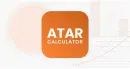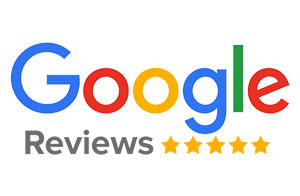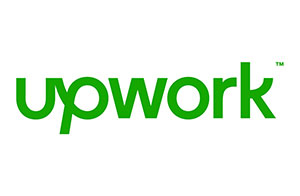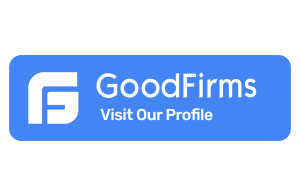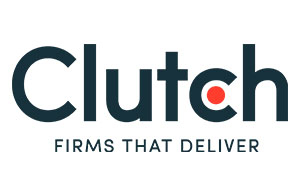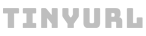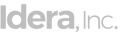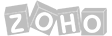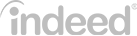How To Install Windows 11 Upgrade For Free
Hey window insiders. Here is some good news for you! Windows 11 is official and has released more exciting features at Microsoft’s big event on June 24. Though an early build was leaked, revealing the new look and spoiling the craze to experience all-new features, the new build is finally being released with a master pack of rich features.
With more focus on the allowance to use the new Microsoft store and Amazon App, this build is worth trying to bring you closer to what you love the most. TikTok users can now install it and enjoy unlimited fun and amusement they’ve been missing for a long time.
Well, if you’re thinking about what this powerful window OS is going to bring for you, then this article is a must-read. In this article, we’ll explain everything related to Windows 11 so that you can recreate your gaming experience, redesign your animation touch, and re-experience a bunch of beautiful features.
Let’s get started with the basics about Window 11.
Introduction
Windows has been there for a long time, and it’s good to see regular updates in its core features and functionalities that elevate their importance. The web is booming with the help of Windows, and users are making the most of their tasks through them. From sending an email to communicating with remote teams, playing games to streaming live music and movies, Windows has helped people reconnect, recreate, and redesign their journey of using a PC.
Windows 11, which we’re going to dive deeper into in this article, is stunningly designed to provide a more powerful way to perform multiple tasks and stay on top of what you need to get done quickly. Its new features are specially designed to help you organize your windows and enjoy a more seamless experience.
The best feature this window brings is it allows you to create separate Desktops for each part of your life and customize them to your preferences & priorities. So, for example, you can have a different desktop for work, gaming, and different for your casual or official tasks. In short, you can experience a new world of simplicity by cutting down all of your windows’ complexities.
What is the minimum specification to use Windows 11 Upgrade?
Well, after a lot of discussion on specifications, a list came out. So, if you want to use it, enjoy it, and take your gaming or streaming experience to the next level, then you have to meet the following specifications.
More specifications:
- System Firmware: UEFI, Secure Boot capable
- Processor: 1 gigahertz (GHz) or faster with at least two cores on a compatible 64-bit processor or SoC
- Graphics Card: DirectX 12 or later with WDDM 2.0 driver
- Internet Connection and Microsoft Account: Windows 11 Home requires an active internet connection and a Microsoft Account to complete the initial, first-use setup of the operating System or switching a device out of Windows 11 Home in S-mode.
All New Windows 11: Pocket Friendly?
If you’re an existing Windows user, then it will be a free update for you. First, you need to go online, install Windows 11, and then activate the home version. Be sure you use your Microsoft account to install it or upgrade it on your PC or tablet.
Want to get a try?
Ensure that you’re using a purchased version (from Microsoft) of Windows 10 on your PC and you’re an administrator on the PC or device you’re using, such as a tablet. (Note: Register to join the ‘Windows Insider Program’ if you haven’t already or sign in to your Windows Insider account. Click Start flighting.)
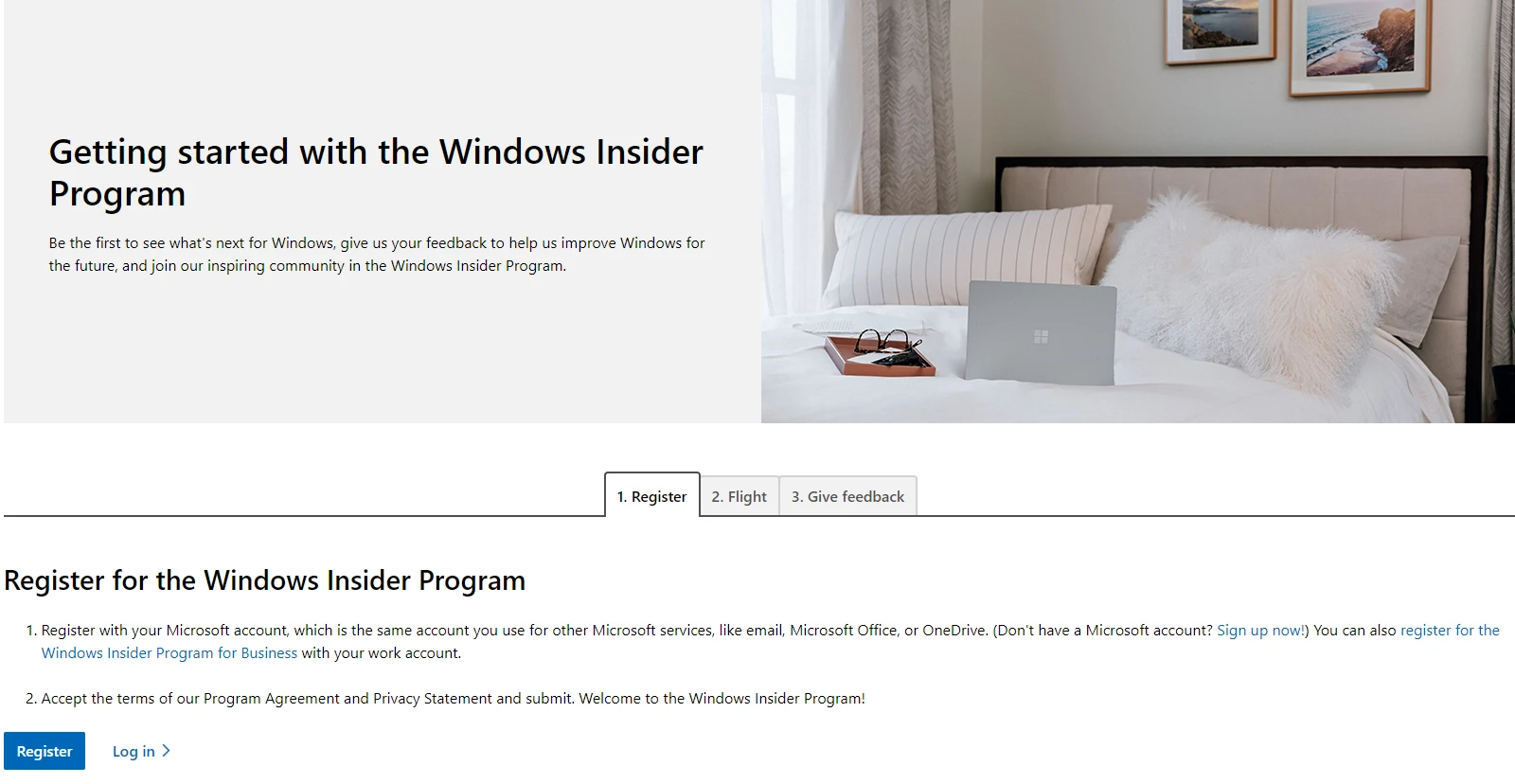
Step 1: Go to Settings > Update & Security > Windows Insider Program. Click on the Get Started button.
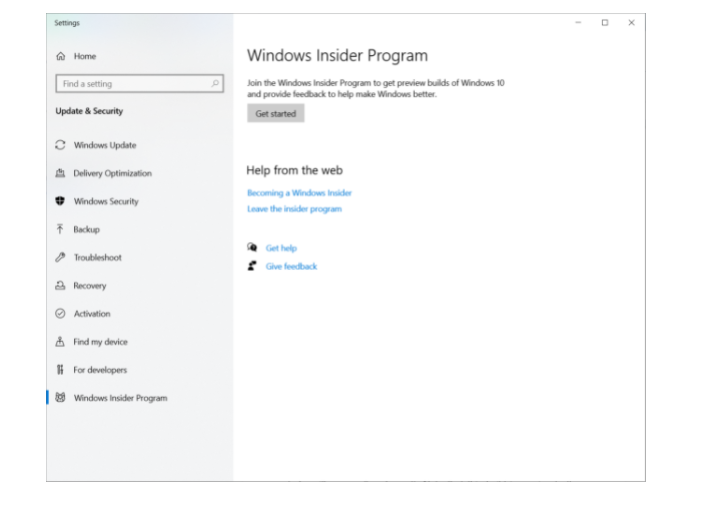
Step 2: Click on the Switch account button if you want to switch the account. However, register with your registered Microsoft account to continue.
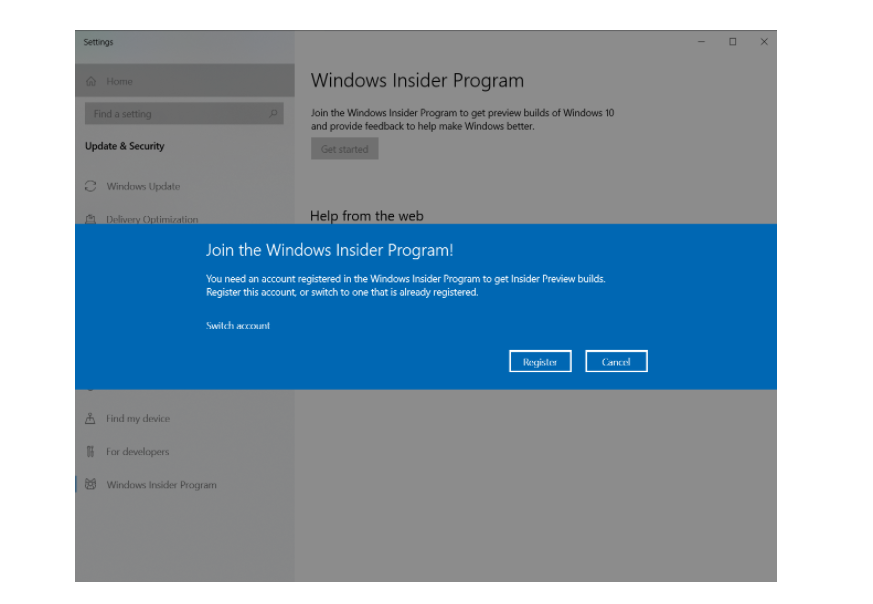
Step 3: Next, click on confirm button to confirm that you want to switch account.
Step 4: Read the ‘ Microsoft Insider Privacy Statement’ and ‘ Microsoft Insider Program Agreement’ and hit the confirm button to agree with the terms and conditions.
Step 5: Next, click on the Restart button to restart your system.
Step 6: After that, go to Settings > Privacy > Diagnostics & feedback and toggle the button to ON to activate Open Diagnostic Data Switch.
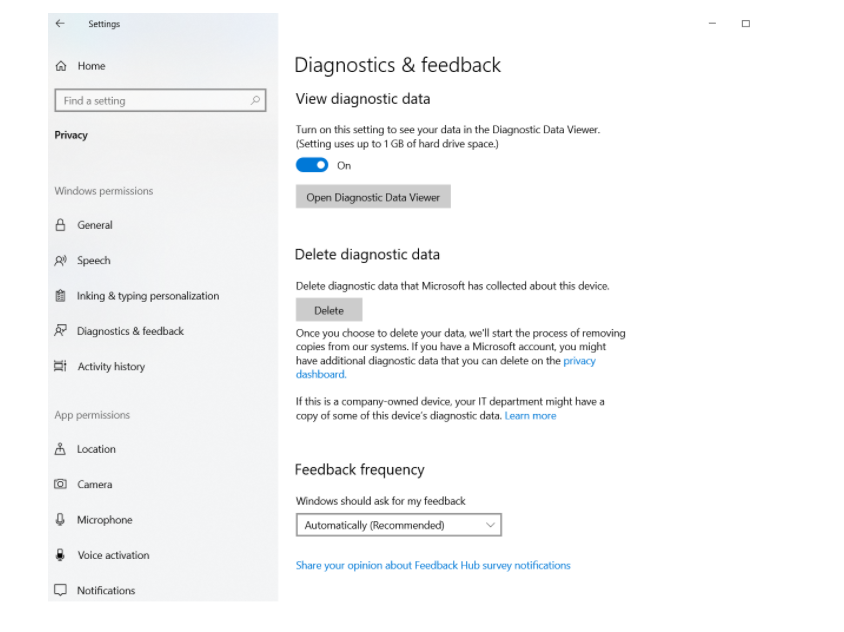
Step 7: Go to Settings > Update & Security > Windows Update. Click on the Check for updates button. You should see the latest Insider Preview build, based on the settings you have selected.
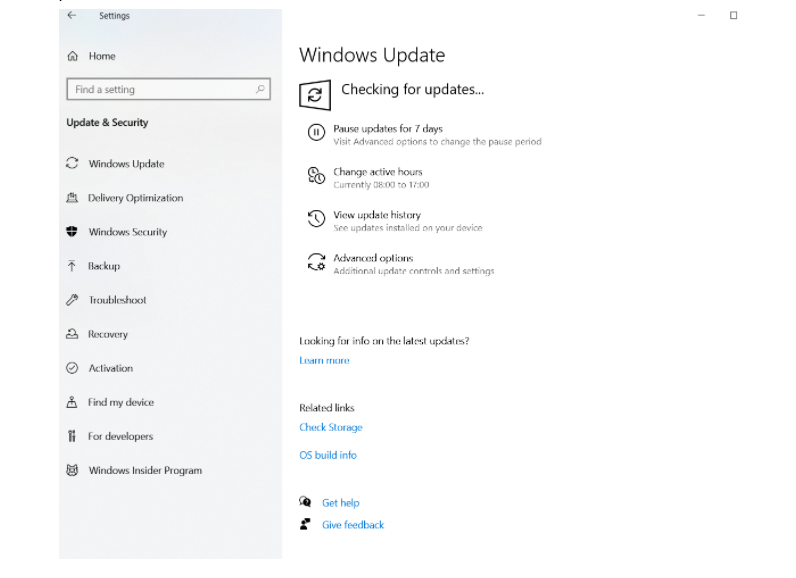
From there, your device will start to get an update the same way it would with any other Windows update, and you’ll be good to go.
Installation of Windows 11
You will need to wait for a few seconds before your Window 11 gets ready.
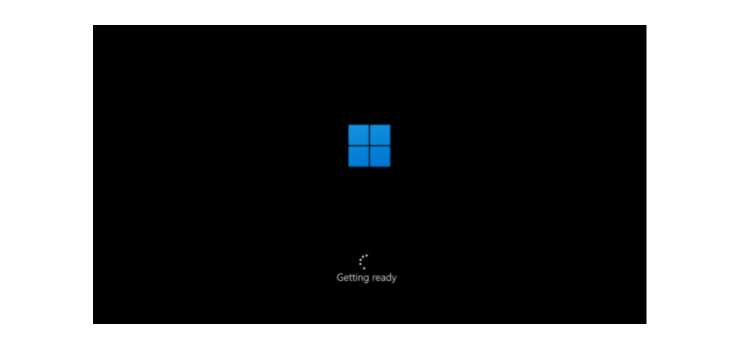
Step 1: Choose your country/region.
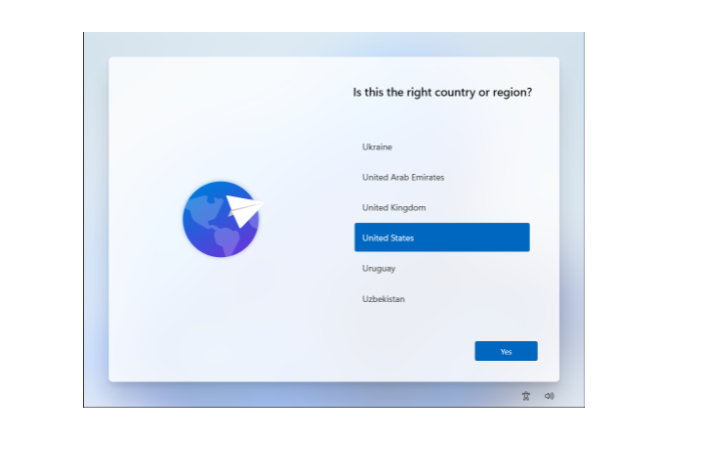
Step 2: Add your Microsoft account.
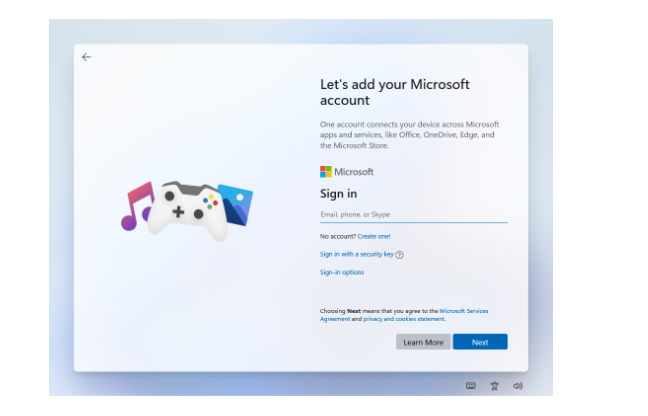
Step 3: Create a PIN.
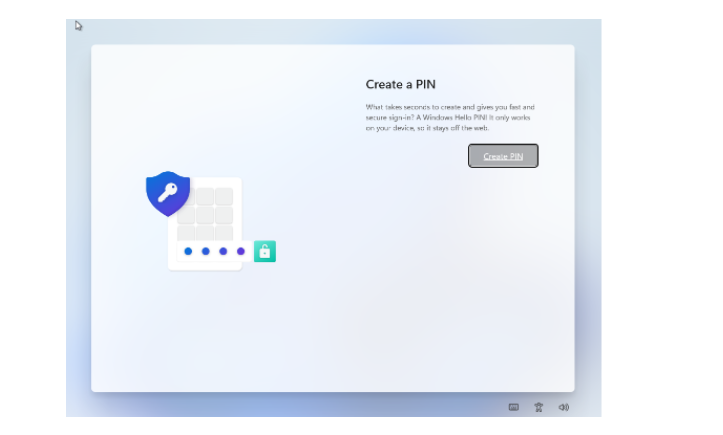
Step 4: Choose the privacy setting for your device and click on the Accept button.
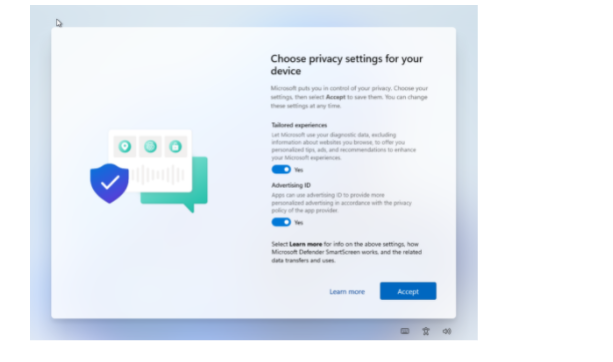
Windows 11 Features
Optimized Taskbar
Windows 11 comes up with an optimized taskbar for touch and mouse peripherals with a new name, dock. The specialty of this feature is when you undock your laptop or PC, the windows on your external monitor will be minimized automatically.
Likewise, when you re-dock your laptop or PC to your monitor, Windows puts everything back exactly where you left. You can find the settings for these features under System> Display > Multiple Displays.

Snap layouts for better window arrangement
Snap Layouts are another beautiful feature of Windows 11 that allows you to arrange multiple windows across the screen. The specialty of this feature is you don’t only have to arrange the side of the layout by the side, but also you can do it in columns, sections, and much more. Just hover your mouse over a window maximize button to see available snap layouts and click on a zone to snap the window.
Next, you’ll be guided to snap windows to the rest of the zones that will provide you a snap assist. For smaller screens, initially, you’ll be provided with a set of 4 snap layouts.
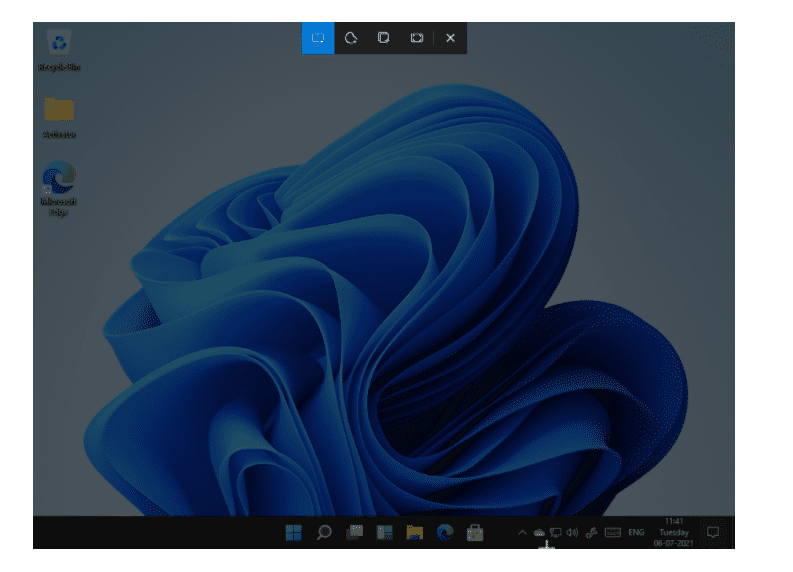
Snap Groups to switch to old snapped windows.
This excellent feature will allow you to go back to previously snapped windows from the dock. So let’s say if you’re on your email app, then using this feature, you can easily go back to the Edge browser windows or any other window where you want to go, without having to snap and view them again. To try it out, snap together at least two app windows on your screen, hover over one of these open apps on the Taskbar to find the snap group, and click to switch back quickly.
Light Mode and Dark Mode
Another excellent feature that will bring a wave of joy for you is Window 11 light mode, and dark mode are official, with rounded corners, unified design, and colorful wallpapers. In addition, four additional themes are also included in this feature so that you can make Windows feel the way you want. All the new themes are specially designed to complement the centered Taskbar. Another existing thing, guess what? Contrast themes for people with visual impairments such as light sensitivity are also available in this amazing feature. You can easily personalize your desktop by changing the theme. Right-click on your desktop and choose “Personalize.”
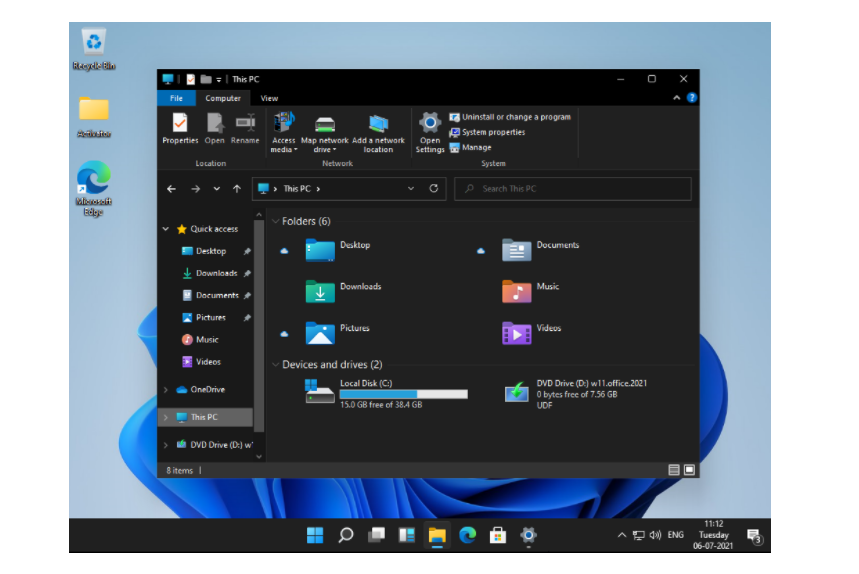
Next-level gaming
The ones who have had frustrating or sluggish gaming experiences in window 10, WIndow 11 have brought great news for them. It has replaced the Windows 10 Xbox app with a new Game Pass app. Using this app, you buy, manage, and remove games, while accessing and downloading games from Doom Eternal to – soon – Halo Infinite. It’s not all done. HDR will also be supported on compatible machines, offering superior lighting and contrast for gaming and viewing media. Also, using Direct Storage, you can install and download your game assets whenever required and play your games much faster than before.
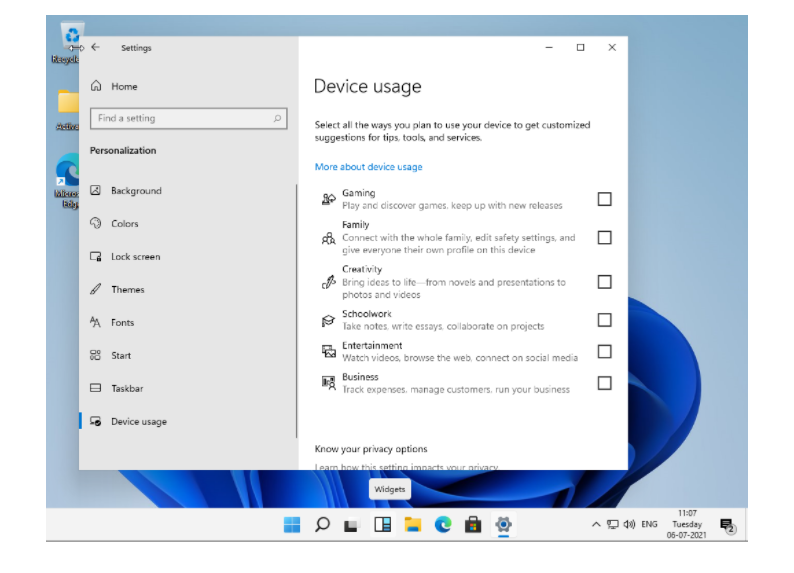
An ocean of Touch improvements
Tablet mode has been a weaker point for Windows, whether it’s Windows 8 or 10. Windows 11, fortunately, resolved this frustrating problem and has come up with new tablet features that Microsoft showed off and said could be key to the operating System’s fortunes, especially with future Surface products in the pipeline. There could be a great turn into their revenue and selling point for Microsoft, as more users will use numbered operating systems with this feature.
Beyond the user’s expectations, Microsoft also touted bigger touch objectives that are the next-level ways to move windows around. For example, with better rotation optimizations like stunning capabilities, you can rearrange the window as per your needs, so you won’t have to lose track of your ongoing activities.
Window 11 also brought Gestures, used with the trackpad of the Surface models, to the touch screen and Haptics to use a stylus for better feedback when drawing or to sketch something. In short, the overall touch keyboard has been redesigned, with a smaller keyboard just for your thumb and emojis ready to be used. In addition, there is more focus on the dictation part and voice commands, with ‘delete that’ options and more.
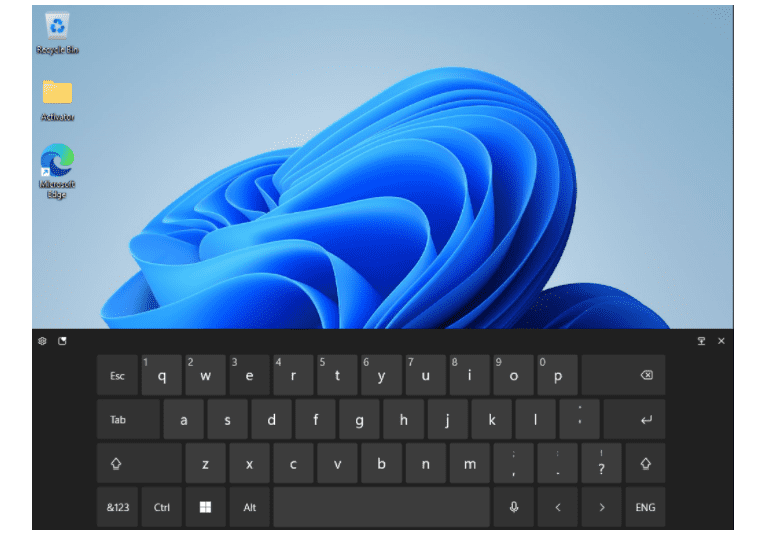
Mobile apps
Another exciting thing is you can use mobile apps. Yes, Microsoft is bringing Android apps to Windows 11. It’s not the truth. The whole truth is you won’t be able to download the apps from the Google Play Store. Instead, the Android apps will be available through Amazon’s app store. Though they are Android apps only, they come without Google Play Services, the key Android experience that will be available on devices running Google’s Android mobile operating system.
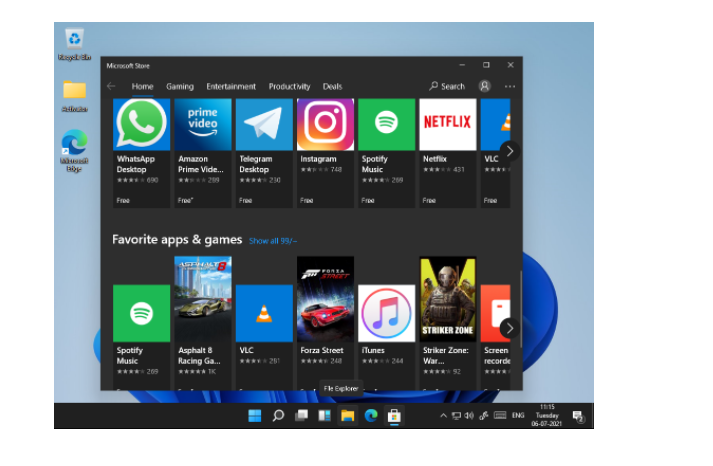
Wrapping Remarks
Windows 11 is truly incredible and will likely amaze all of you with its robust features. If you love experiencing and trying out new things on PC or tablet, then you’ll fall in love with Windows 11. A new look, new design, especially created to redesign the user’s experience will win millions of hearts. If you want to know more about Windows 11, then contact us. At APPWRK IT Solutions, we have experts that have a good understanding of Window 11 and will help you download it and use it.
About The Author

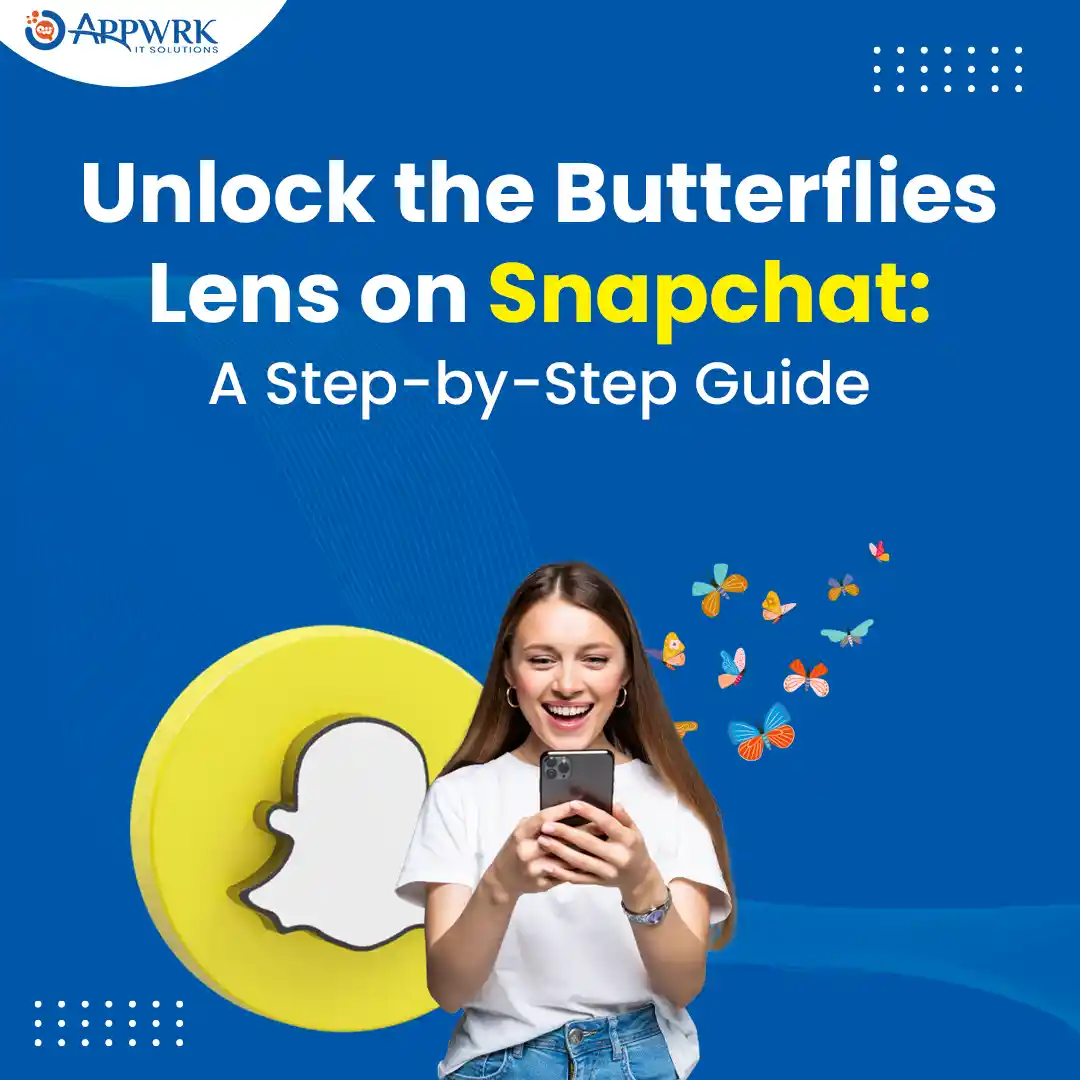
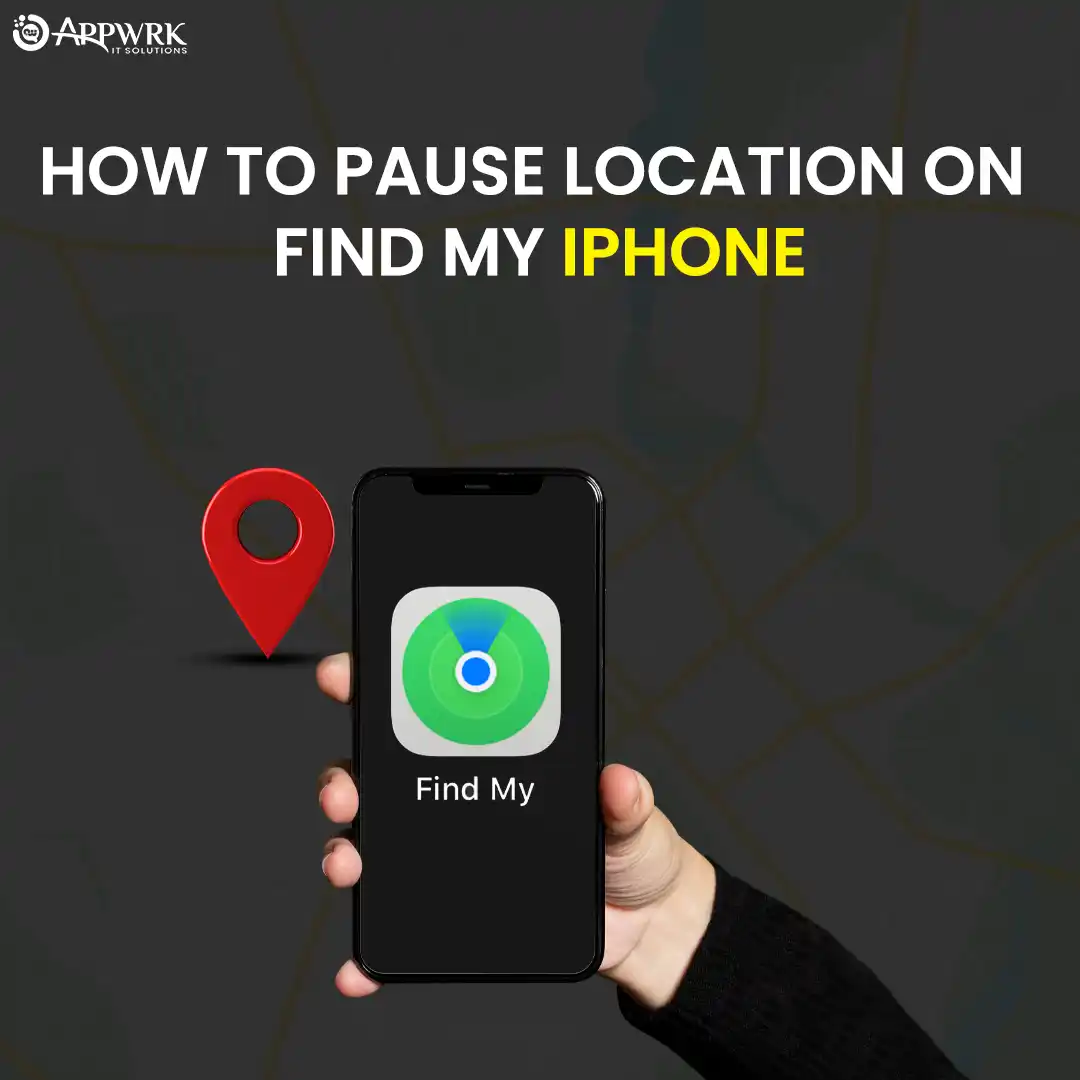
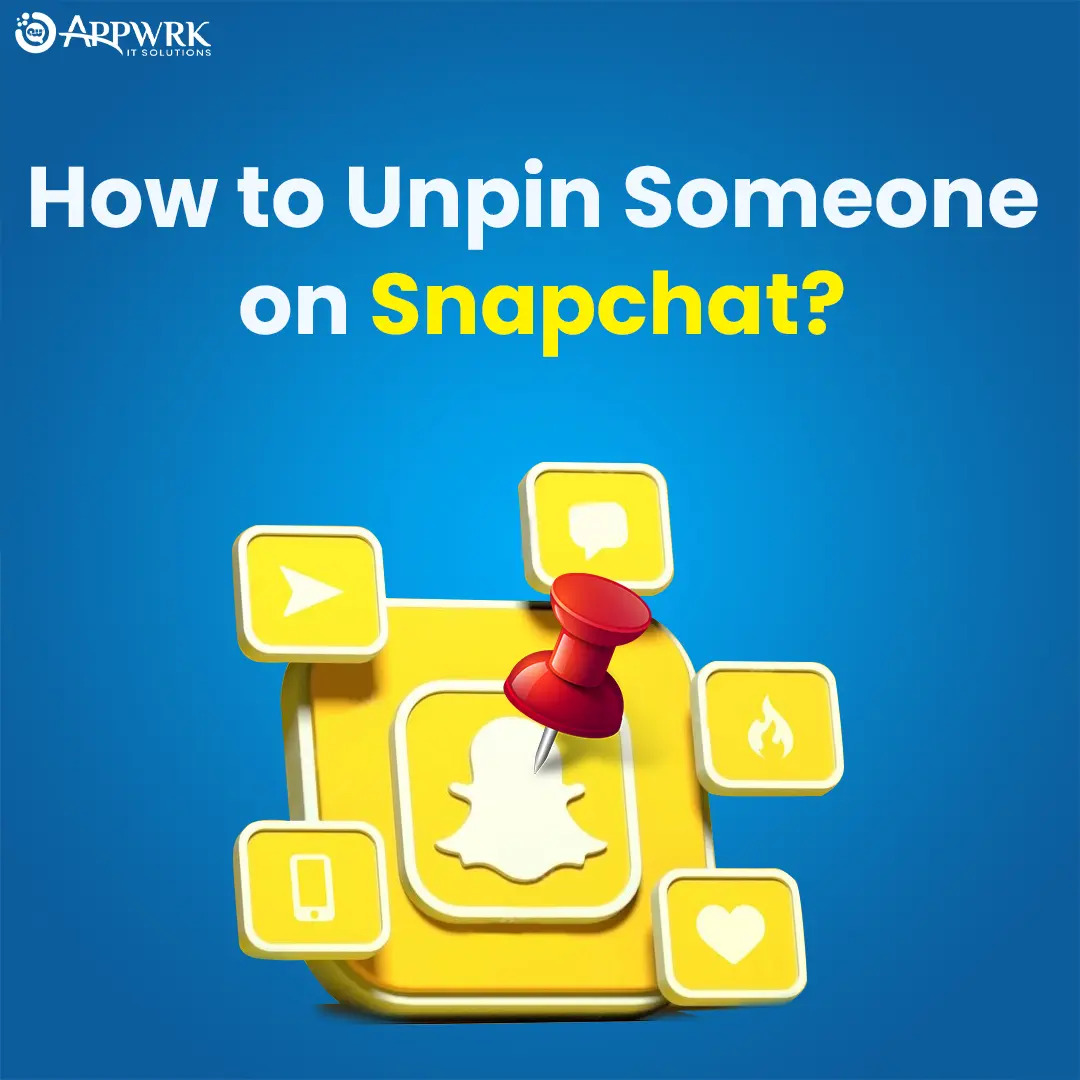
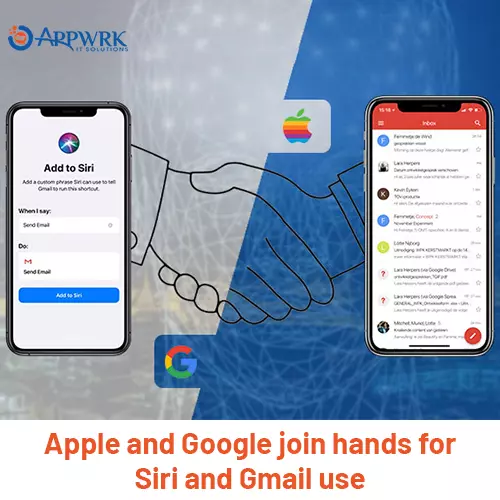
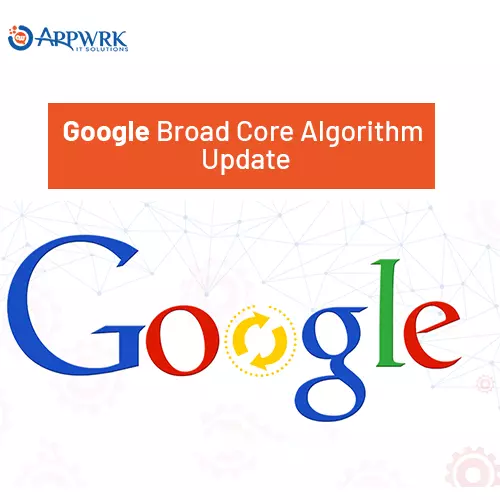
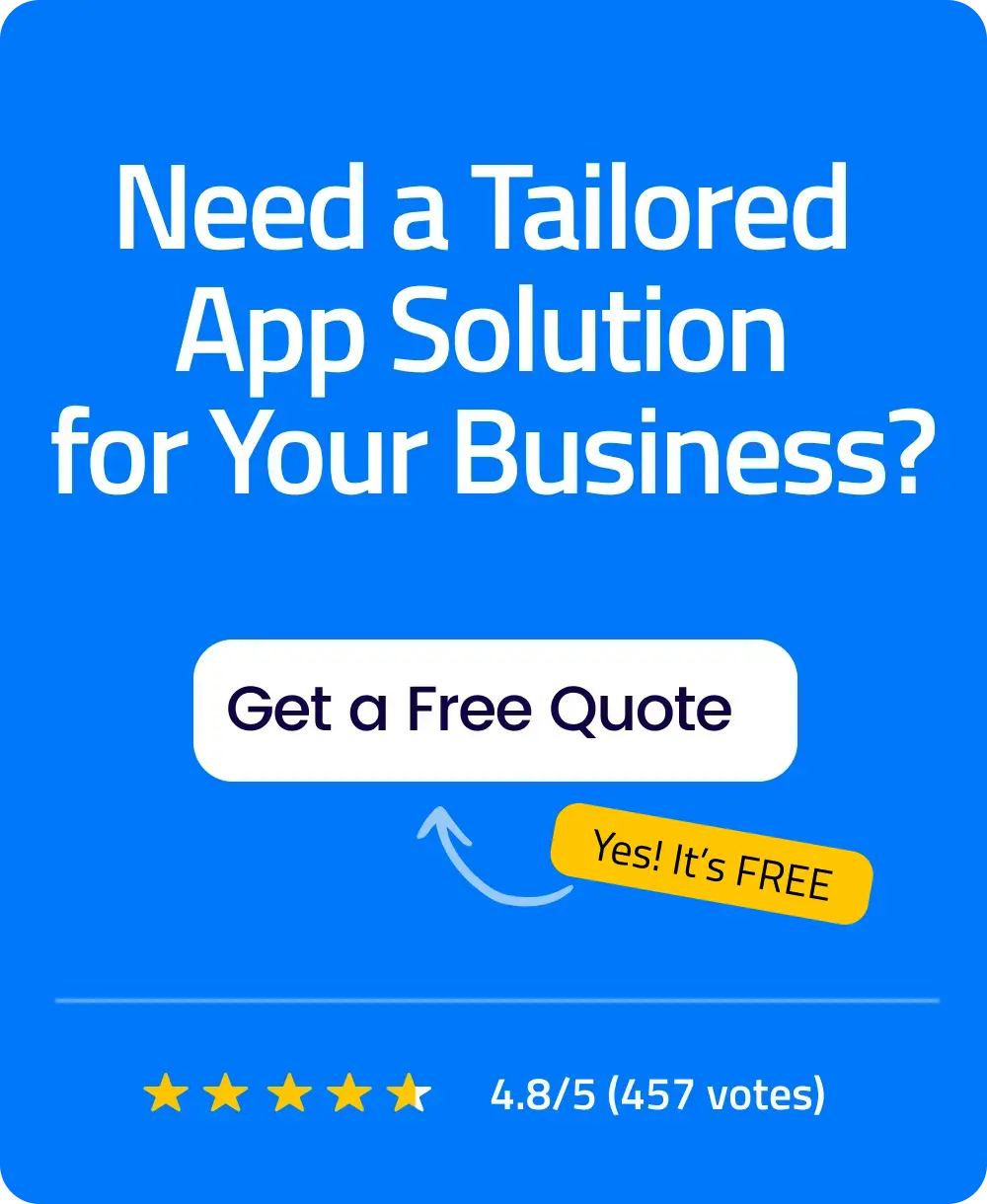 Free Quote
Free Quote