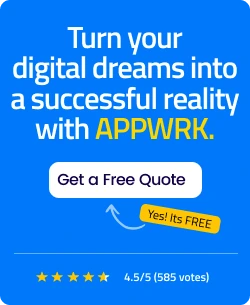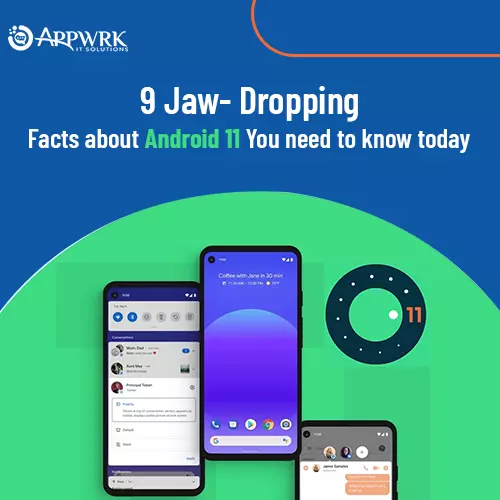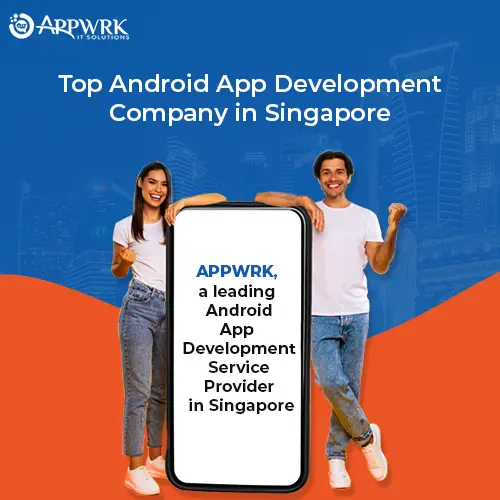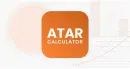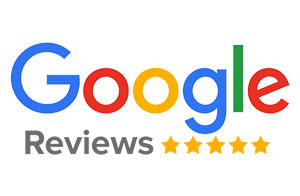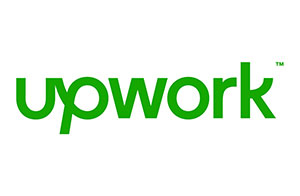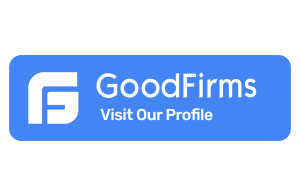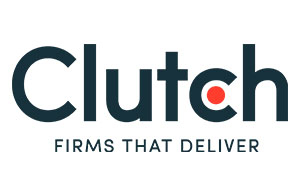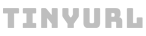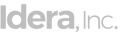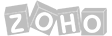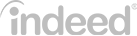Best Android Emulator for iOS: Run Android Apps on Your iPhone or iPad
Hey there, iPhone users! 👋 Are you tired of missing out on all the cool Android apps and games just because you have an iOS device? 📱 Well, don’t worry, we’ve got you covered! 💪 In this blog, we’ll be taking a look at the best Android emulator for iOS programs of 2023. These emulators will help you run any Android app or game on your iPhone without any hassle. So, sit back, relax, and let’s get started! 🚀
Here is the list of the Top 5 Android Emulators for iOS according to the need:
- iAndroid – Versatile emulator
- GBA4iOS – Gaming-focused emulator
- iNDS Emulator – Nintendo DS emulator
- Alien Dalvik – Performance-oriented emulator
- ApowerMirror – Screen mirroring emulator
What is an Android Emulator for iOS?
Have you ever wished to run your favorite Android apps on your iPhone without going through any complicated tech procedures or switching your phone? Well, an Android emulator for iOS might just be the answer to your prayers!
In simple terms, an Android emulator for iOS is a third-party tool that lets you run Android apps on an iOS device. 📱 This means that you can easily access and use popular Google services like Maps, Drive, Music, and Photos, as well as other Play Store apps, on your iPhone. 🗺️📷
And the best part? You don’t need to be tech-savvy to get started with an Android emulator for iOS. Just install the program and start playing your favorite Android games on your iPhone right away! 🎮
Since the demand for Google services is constantly growing, there are many different Android emulator programs available on the internet. These programs also offer a range of customization options to enhance the user experience and make it even more enjoyable. 🤩
So, why settle for just one operating system when you can have access to both? Give an Android emulator for iOS a try and unlock a whole new world of apps and games! 💥
Can I run an Android app on an iOS device?
Well, the answer is YES, you can!
Android emulators are a great way to access Android features on an iPhone. And the best part? They are 100% legal to download and use. 📱💯
But here’s the catch – while using an emulator, it’s important to remember that sharing copyrighted ROM files is illegal. So, you should avoid ripping and downloading the ROMs of games to stay out of trouble. 🚫🕵️♀️
As the saying goes, “Better safe than sorry”. It’s always wise to be cautious and stay within the legal boundaries. 😎
So, if you want to access your favorite Android apps on your iOS device, go ahead and install the best Android emulator for your iOS device which you will know by the end of this Blog.
Why and When to Choose Android Emulator for iOS
If you’re wondering why and when to choose an Android emulator for iOS, we’ve got some valid points that will help you get a satisfactory answer. So, let’s dive in! 🤿
➤ If you’re on a tight budget but want to enjoy Google services like Google Photos, Google Drive, Google Maps, Google Play Music, and more, an Android emulator for iOS can be a lifesaver. 💰🙌
➤ If you’re a gamer who can’t enjoy all the Android games on your iOS device, an Android emulator can be a game-changer. With an emulator, you can access all those games and enjoy the ultimate gaming experience. 🎮🔥
➤ If there’s an app that you need but is not available on the app store but on the Play Store, an Android emulator for iOS can be a savior. Simply install the emulator and download the app from the Play Store. It’s that simple! 📱💻
As the saying goes, “Where there’s a will, there’s a way”. With an Android emulator for iOS, you can find a way to access all the Android features and apps you need on your iOS device. So, why settle for less when you can have it all? 🤩
Top 5 Wonderful Android Emulators for iOS Devices
1. iAndroid

Let’s talk about the first tool on our list of Android emulators for iOS – iAndroid. This program has been around for quite some time and is known for its amazing features. 📱💻
iAndroid can run on many iOS devices including iPhone, iPad, and iPod Touch. While it may be a bit tricky for beginners to navigate its features, with some time and patience, you’ll get the hang of it. 🤔💪
One of the best things about iAndroid is that it can run all Android apps on your iOS device. Plus, it also allows you to enjoy customized Android widgets, which is pretty cool! 😎
Just make sure that your iPhone is running iOS 5 or above to use this program. As the saying goes, “Patience is a virtue”. So, if you’re new to iAndroid, take your time to explore its features and you’ll soon be enjoying all your favorite Android apps on your iOS device.
Key features of the iAndroid Emulator tool for iOS
- Can run on many iOS devices including iPhone, iPad, and iPod Touch
- Allows you to run all Android apps on your iOS device
- Provides access to customized Android widgets
- Supports iOS 5 and above
- User-friendly interface
- Stable and reliable performance
- Can be easily downloaded and installed
- Regular updates and bug fixes to ensure smooth functioning
Pros of Using iAndroid Emulator tool for iOS
- Allows full access to Android features, letting you enjoy all the perks of Google OS on your Apple devices.
- All apps are free for installation, so you can try out as many Android apps as you want without spending a penny.
- Offers good-quality graphics that enhance the user experience and make the apps look and feel great on your iOS device.
- Has no complex features and functions, making it easy for users to navigate and understand its interface.
- Comes with an excellent and smooth user interface that attracts most users, making it a popular choice among Android enthusiasts.
Cons of Using iAndroid Emulator tool for iOS
- High battery consumption can lead to shorter battery life
- May slow down device performance
- Can cause the device to overheat
- Not compatible with older iOS versions
- Some users may find it difficult to navigate the features
- Limited customization options for the emulator itself
- Some users may experience glitches or crashes while using the emulator.
How to install iAndroid Emultor tool in your iOS Device?
If you’re looking to install the iAndroid emulator on your iOS device, here are some easy steps you can follow:
- First, download Cydia on your iOS device.
- Open the Cydia app and click on the manage button located at the bottom of the screen.
- Click on the sources option, which will show you all the Cydia sources available.
- Search for http://apt.modmyi.com and download the source.
- Once the download is complete, click on the source and look for the iAndroid application.
- Click on the iAndroid emulator for iOS and download it.
- Once the installation is complete, launch the iAndroid app and enjoy all the features of the Android OS on your iOS device.
- Remember to ensure that your iPhone is running on iOS 5 or above before downloading the iAndroid emulator. If you face any issues, feel free to contact the support team for assistance.
2. GBA4iOS
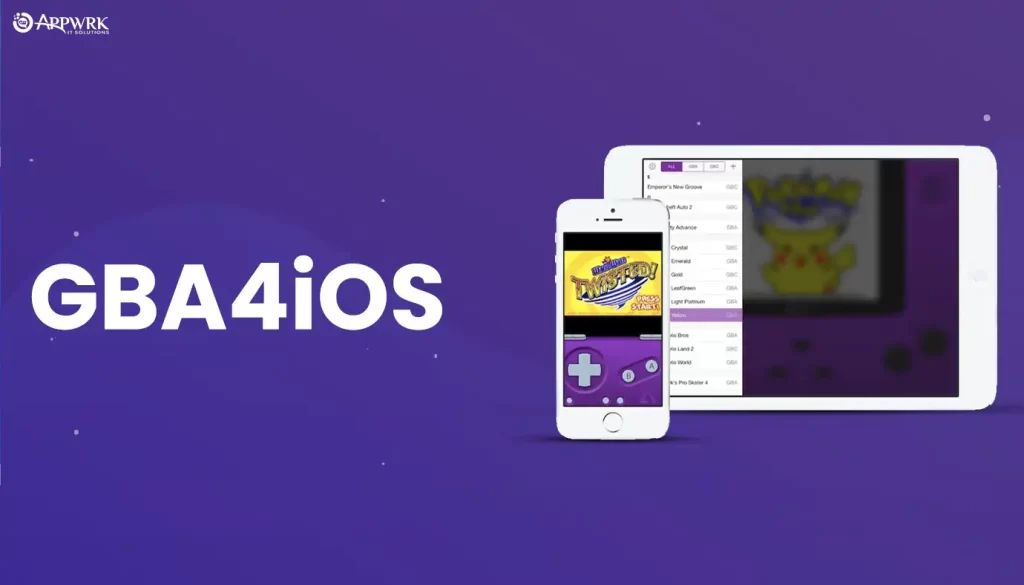
If you’re a gaming fanatic, then GBA4iOS is the perfect android emulator tool for iOS to add to your arsenal. This program is tailor-made for Nintendo enthusiasts and gamers. It allows you to play a wide range of console games on your iPhone, making it a dream come true for every gamer out there.
The coolest thing about GBA4iOS is that you can easily customize your settings to make your gaming experience more enjoyable. Additionally, it lets you download R.O.M files directly from Safari web browser and import them into the app.
This emulator boasts of excellent graphics and a clean interface, which makes it a top pick among gaming aficionados. However, users with older iOS devices should keep in mind that it might slow down their device.
In a nutshell, GBA4iOS is an advanced-level GameBoy android emulator for iOS that delivers a smooth and unforgettable gaming experience to iOS users.
Key features of the GBA4iOS Emulator tool for iOS
- Developed specifically for gamers and Nintendo users
- Lets you play Android games and a variety of console games on iPhone
- Allows users to customize settings for ease of use
- Lets you download R.O.M files from the Safari web browser and import them directly to the app
- Provides clean graphics and a clean interface
- Advanced level GameBoy emulator
- Smooth interface and excellent experience
Pros of Using GBA4iOS Android Emulator tool for iOS
- GBA4iOS allows you to connect and sync with your Google Drive, making it easy to access your game saves across multiple devices.
- You can download all ROM files from the Safari browser, saving you the hassle of having to search for ROMs on other browsers.
- The clean graphics and quality display of GBA4iOS provide a truly immersive gaming experience.
- It offers an easy and hassle-free way to play Game Boy Advance and Nintendo games on your iOS device.
- The interface is smooth and user-friendly, making it easy to navigate and customize settings according to your preferences.
- GBA4iOS is regularly updated, ensuring that bugs are fixed and new features are added to enhance the overall gaming experience.
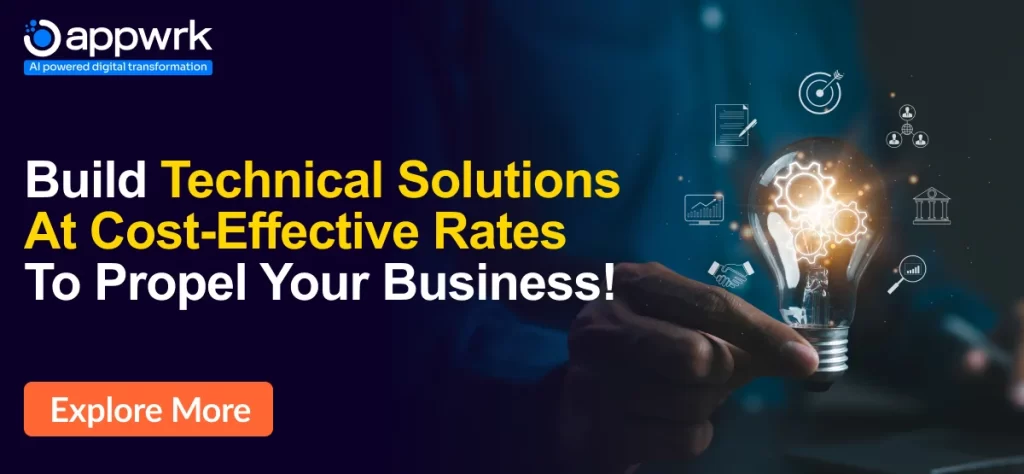
Cons of Using GBA4iOS Android Emulator tool for iOS
- Frame drops and shutters can interrupt gaming sessions.
- Can’t be downloaded directly from the App Store.
- Requires high processing power, which may be a problem for older devices.
- Not-so-impressive graphics may disappoint some users.
- Unexpected glitches and lags can occur during gameplay.
How to install GBA4iOS Android Emulator tool in your iOS Device? (AppValley Method)
Here are the extremely straightforward and simple steps to install GBA4iOS Android emulator on your iOS device:
- First, visit the AppValley homepage and download the application from there.
- Once you have downloaded AppValley, install it on your iOS device and launch it.
- Search for GBA4iOS within the AppValley app.
- When you find the GBA4iOS option, click on it and follow the instructions that appear on the screen to download the application.
- After completing the installation, you can enjoy all the Google OS features on your iPhone while playing your favorite games.
- With these simple steps, you can easily install GBA4iOS on your iOS device and enjoy gaming like never before.
3. iNDS Emulator
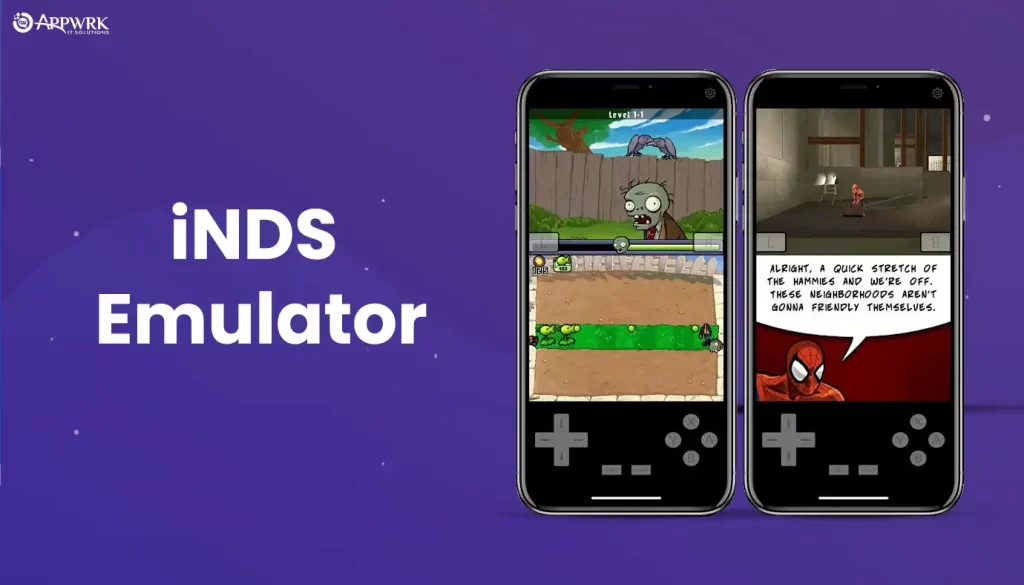
Looking for an awesome Nintendo DS emulator for iOS? Look no further than iNDS Emulator, which is one of the most popular options out there for iOS users who want to play their favorite DS games on their device. The best part is that you can use this emulator without jailbreaking your iPhone, which was not possible previously. With a smooth and user-friendly interface, iNDS Emulator is a must-try for any DS game lover. So, get ready to immerse yourself in a world of exciting gameplay and nostalgia!
Key features of the iNDS Emulator tool for iOS
- iNDS emulator tool for iOS allows users to play Nintendo DS games on their iPhones and iPads.
- Features include multiplayer gameplay, customizable controls, and the ability to save and load game progress.
- It is easy to install and use with a user-friendly interface.
- Supports a variety of file formats including .nds, .zip, and .rar.
- iNDS supports third-party controllers.
- Advanced features include cheat code support, customizable graphics settings, and full screen mode.
- iNDS is regularly updated with bug fixes and new features.
- It is free to download and use.
- iNDS is a versatile emulator tool for iOS users who want to relive the nostalgia of classic Nintendo DS games on their mobile devices.
Pros of Using iNDS Android Emulator tool for iOS
- Compatible with most iOS devices.
- Delivers a smooth and lag-free gaming experience.
- High-quality graphics and displays improve your gaming session.
- iNDS is committed to optimizing the emulator for maximum performance.
Cons of Using iNDS Android Emulator tool for iOS
- iNDS may overheat your phone and drain the battery.
- Beginners may have trouble with the interface.
- High processing activity can lead to low device performance.
- The battery consumption may increase due to the emulator’s power usage.
How to install iNDS Android Emulator tool in your iOS Device?
So, you wanna get your hands on the iNDS emulator for iOS, huh? Well, buckle up and get ready for a wild ride, because we’re about to guide you through the whole installation process like a pro.
1. First things first, open up your Safari browser and tap on the “Apps” link. Scroll down a bit until you find the Tweakbox Apps section, and then look for the iNDS emulator app. Once you find it, click on it and start the download process.
2. After the download is complete, you’ll need to open up your Settings app and search for the General section. From there, navigate to the Device Management tab and click on the Menu option. Look for the iNDS emulator and click on it twice to give it permission to run on your device.
3. And that’s it! With those simple steps, you should be able to get past any untrusted enterprise developer errors and start using your new iNDS emulator. So go ahead and fire up your favorite Nintendo DS games, and get ready to experience all the thrills and nostalgia of classic gaming on your iOS device.
4. Alien Dalvik
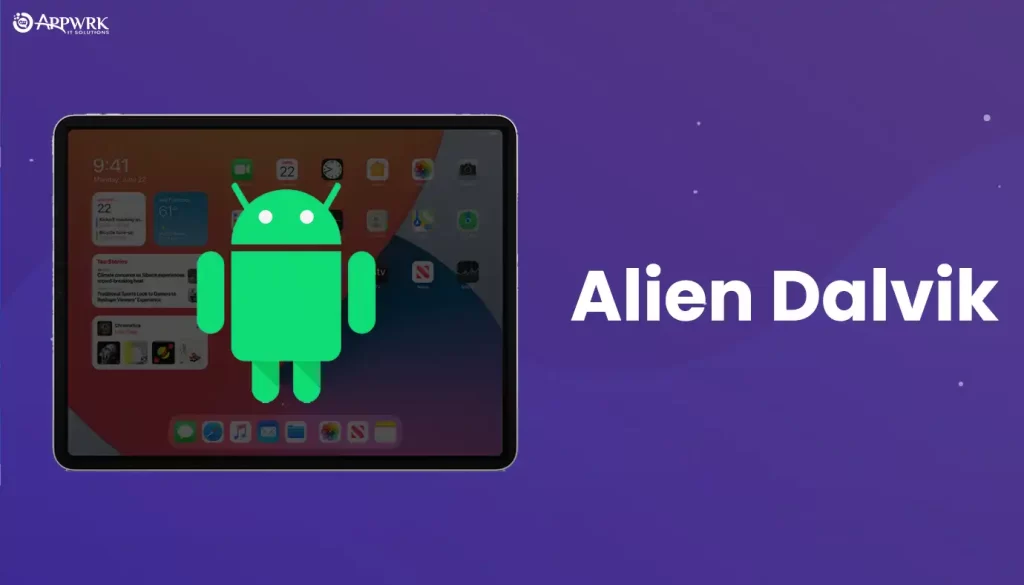
Now, let’s talk about the Alien Dalvik android emulator tool for iOS. This bad boy is one of the most popular Android emulators out there for both iPhone and iPad users. And let me tell you, it definitely lives up to the hype.
When it comes to aiding in application development and customization, Alien Dalvik is a real champ. It performs like a boss and can handle all kinds of apps with ease, making it a go-to choice for developers and tech enthusiasts alike.
But it’s not just about performance with this emulator. Alien Dalvik also comes with a ton of cool features and options to help you customize your Android experience to your heart’s content. So whether you’re looking to tweak your settings, install custom ROMs, or just mess around with your favorite Android apps, this emulator has got you covered.
All in all, Alien Dalvik is a great choice for anyone who wants to bring a little bit of Android magic to their iOS device. So don’t be afraid to give it a try and see what this emulator can do for you.
Key features of the Alien Dalvik Android tool for iOS
- Alien Dalvik is an Android emulator that works well on both iPhone and iPad devices.
- It is designed to provide excellent performance and responsiveness, which makes it ideal for running Android apps and games on iOS devices.
- However, it requires a rooted device to work, which means that it may not be suitable for everyone.
Additionally, it can be a bit heavy on system resources, which may slow down older devices. - The emulator is not very beginner-friendly and may require some technical knowledge to set up and configure.
- While it has good compatibility with most apps and games, there are some limitations and not all apps may work correctly.
- Overall, Alien Dalvik is a solid choice for those who are looking for a powerful and reliable Android emulator that can help them with application development and customization.
Pros of Using Alien Dalvik Emulator Android tool for iOS
- Excellent performance.
- Excellent responsiveness.
Cons of Using Alien Dalvik Android Emulator tool for iOS
- One of the biggest drawbacks of Alien Dalvik is that it requires a rooted device to work, which can be a complicated process and may void the warranty on your device.
- It can be quite heavy on system resources, which means that it may not run smoothly on older or less powerful devices.
- The emulator may have compatibility issues with some apps and games, which can be frustrating for users who want to use specific applications.
- It is not very beginner-friendly and may require some technical knowledge to set up and configure correctly.
- Some users have reported that the emulator crashes or freezes occasionally, which can be annoying when you’re in the middle of using an app or playing a game.
- Overall, while Alien Dalvik is a powerful emulator, it may not be the best choice for everyone due to its technical requirements and compatibility issues.
How to install Alien Dalvik Android Emulator tool for iOS (Jailbroken)
- To install Alien Dalvik on a jailbroken iOS device, the first step is to add the Cydia repository. Simply open Cydia and select the “Sources” tab at the bottom. From there, choose “Edit,” then “Add,” and enter the repository URL: http://www.myrepospace.com/eswick.
- Next, search for “Alien Dalvik” within Cydia and install the tool. Once it’s successfully installed, you’ll need to download an Android APK file for the app you want to run on your iOS device. APK files can be found on various websites or extracted from an Android device using an APK extractor tool.
- With the APK file downloaded, open Alien Dalvik and select the “Install APK” button. Browse to the location where you saved the APK file and tap on it to install the app.
Once the installation is complete, you should be able to run the app through Alien Dalvik on your iOS device. However, keep in mind that Alien Dalvik may not be compatible with all Android apps, and some apps may not run properly. Additionally, using unlicensed or pirated APK files is illegal and can put your device at risk. So proceed with caution and at your own risk.
5. ApowerMirror
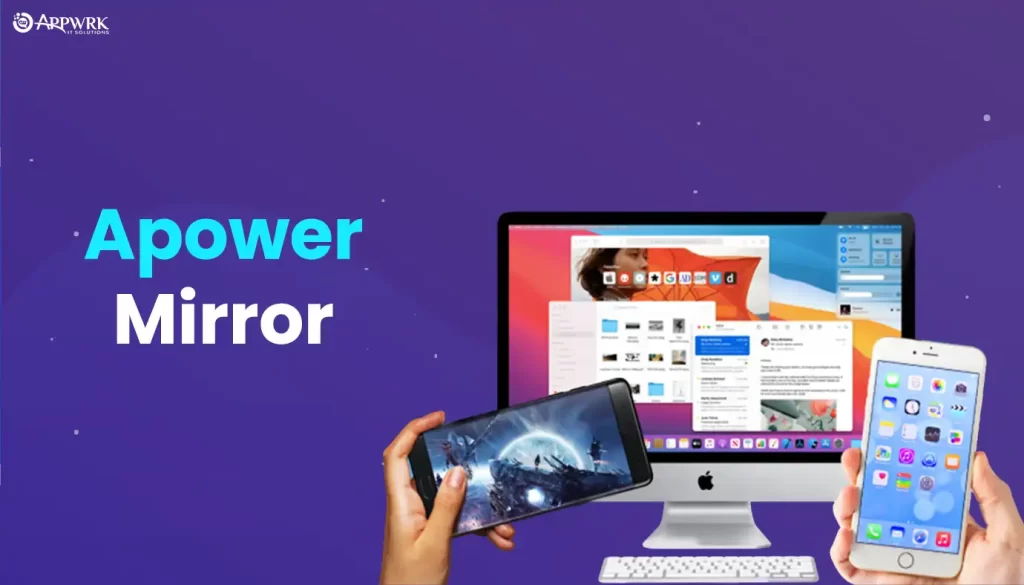
If you’re an iPhone or iPad user who’s looking for a convenient way to use Android apps, ApowerMirror is worth checking out. This software is primarily designed for screen mirroring but also allows you to use Android apps on your iOS device. With a sleek and user-friendly interface, ApowerMirror offers plenty of impressive features that make it a compelling choice for both casual and professional users. From gaming to navigation, this emulator has got you covered!
Key features of the ApowerMirror tool for iOS
- Allows mirroring of Android devices on an iOS device.
- Sleek and user-friendly interface.
- Provides a smooth and lag-free mirroring experience.
- Offers the ability to play Android games on iOS.
- Enables the use of Android apps and services like Google Maps on iOS.
- Supports various connection methods such as USB and WiFi.
- Provides screen recording and screenshot features.
- Compatible with most iOS devices.
Pros of Using ApowerMirror tool for iOS
- 📱 Full-screen and vertical-screen features make it easy to use on both Android and iOS devices.
- 💻 Compatible with the latest versions of both operating systems.
- 💰 The limited version is free to use, allowing users to try it out before committing to a paid version.
Cons of Using ApowerMirror tool for iOS
- Some users have reported a decrease in the quality of Android services, which may lead to less impressive graphics.
- The Wi-Fi-based mirror connection can be a bit slow and may not always work seamlessly.
- The premium versions of ApowerMirror can be quite pricey and may not be affordable for everyone.
How to install ApowerMirror tool for iOS
- First, download the ApowerMirror app from the App Store on your iOS device.
- Once the app is installed, launch it on your device.
Conclusion – Best Android Emulator for iOS
After going through the top 5 Android emulators on iOS, it’s clear that each one has its own strengths and weaknesses. So, it’s hard to declare a single one as the best emulator. It all boils down to your particular requirements. However, if you want to relive your childhood days by playing old-school games, then GBA4iOS is the way to go. But if you are in search of a versatile emulator to run a range of apps, then iAndroid might be the one for you. And if you’re after a Nintendo DS experience, iNDS Emulator won’t disappoint you. For top-notch performance, Alien Dalvik is a good option, whereas ApowerMirror is perfect for screen mirroring.
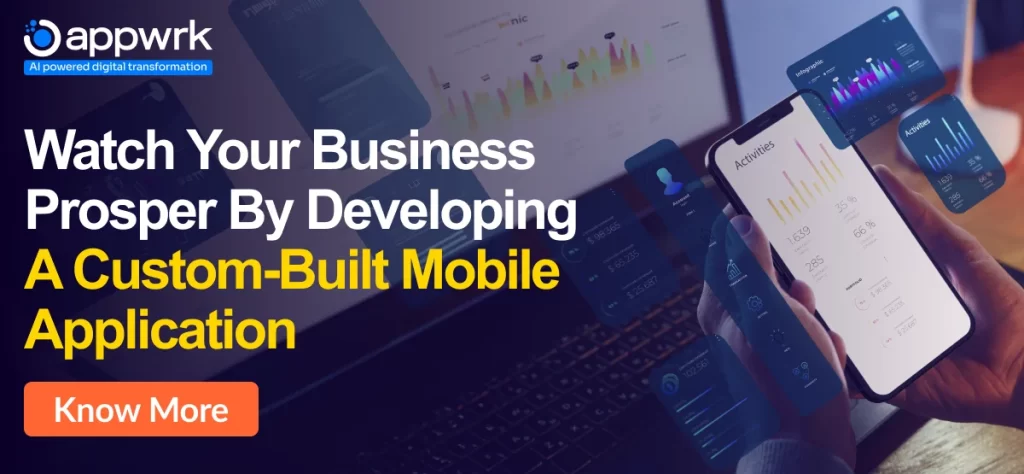
So, this was our article about the best android emulator for iOS. We hope that you liked it and are clear now which emulator to choose for your device. Share this blog to your friends and family and do not limit them enjoy the ultimate android experience on their iOS devices!
By the way, if you need help with iOS app development, look no further than APPWRK – the best iOS app development agency. They have the expertise and experience to create engaging and innovative iOS apps that can give your business a boost. 💻📲🚀
About The Author