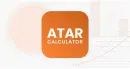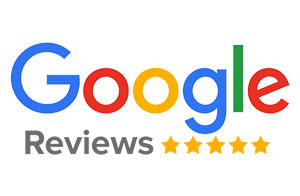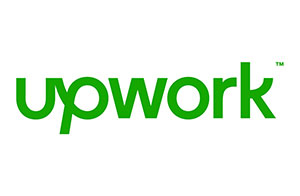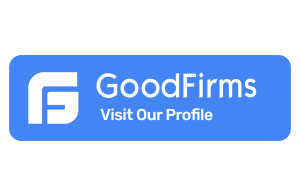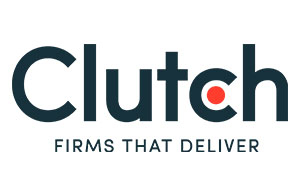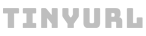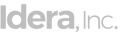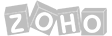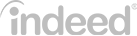How to Integrate Shopify with Webflow?
There’s no doubt Shopify and Webflow are individual top-notch e-commerce and website-building platforms. But have you ever wondered about integrating these platforms? You will be amazed knowing the benefits of integrating Shopify with Webflow. You get features available on both platforms in one place. Also, your customers get a seamless shopping experience.
Now the question here comes: how to integrate Shopify with Webflow? Before getting into the topic, let’s study them individually.
Table of contents
- Introduction to Webflow
- Introduction to Shopify
- Webflow Shopify Integration Step-by-Step Guide
- 1) Webflow Shopify Integration: Register for a Shopify Account
- 2) Webflow Shopify Integration: Create a Webflow Collection for your Products
- 3) Webflow Shopify Integration: Add your Shopify Products to the Mix
- 4) Webflow Shopify Integration: Add an Embed Component to your Collection
- 5) Webflow Shopify Integration: Take the Embedded Code from Shopify
- 6) Webflow Shopify Integration: Replace the Unique IDs with New Ones
- Benefits of Integrating Shopify with Webflow
- Final Thoughts
- Frequently Asked Questions
Introduction to Webflow
Webflow is one of the best platforms for building high-performance websites. Since Webflow doesn’t require a template or theme, you can easily create a customized website that fits your business needs. Moreover, a user has total design control that makes it easy to use a call to action. Webflow is one of the best platforms for building high-performance websites.
Key Benefits of Webflow
Webflow has become the most chosen platform for expert website designers and developers because of its listed benefits.
No Need for Codes
Webflow provides a sophisticated CMS that allows users to easily add new blogs, portfolio items, services, etc; without worrying about complex codes. However, it is incredible for those who don’t know much about websites.
No Need for Plug-Ins
While other platforms like WordPress require plugins for added functionality, Webflow has all-inclusive. However, you don’t need to worry about plugins being outdated or updating requirements.
Fully Responsive to Multiple Screens
Your website should be fast, responsive, and mobile-friendly for high customer satisfaction. According to Statista, almost 60.43% of all web traffic came through mobile phones However, Webflow makes it easy to create custom views for multiple screens.
Easy Hosting and Great Updates
Webflow makes hosting super easy. It offers a standard Webflow site plan for $20 per month with native hosting. Moreover, you don’t need to export any code while making updates.
Also : To know more about What is Webflow in detail , its unique features, benefits, how does webflow work, is it better than wordpress or vice-versa, etc. – do not forget to check What is Webflow? & our other articles regarding Webflow.
Introduction to Shopify
Shopify is a complete e-commerce platform that lets users start, grow, and manage their businesses. With the help of Shopify, you can create and customize an online store, sell in multiple places, manage products, inventory, payments, and shipping. Moreover, it gives you the flexibility to access and run your business from anywhere and anytime.
Key Benefits of Shopify
Below-listed is a few benefits of Shopify that make it the best-chosen e-commerce platform.
Easy To Set Up and Use
Shopify provides a quick and easy way to launch an online store without fuss over server and development costs. The Shopify admin interface is pretty user-friendly because of its simple structuring. However, all you need to do is sell a product.
Secure and Reliable
Shopify is completely secure and reliable. It takes full-fledged responsibility for securing sensitive customer information and server maintenance. However, SSL certificates are enabled to encrypt all the data and pass it through a secure connection.
SEO and Marketing Tools
It has a powerful search engine optimization feature that helps your website rank higher in search results. Further, it provides marketing tools such as product reviews and online marketing.
Build Amazing E-commerce Websites. Best-in-class Services. Shopify Experts- Ready to Work at your Timezone.
Hire Shopify developer
Webflow Shopify Integration Step-by-Step Guide
As you have learned about Webflow and Shopify, it’s time to integrate both platforms to get the best-selling experience. Follow these few simple steps to integrate Shopify with Webflow.
1) Webflow Shopify Integration: Register for a Shopify Account
First, you will need to register for a Shopify account and a few articles to sell.
Visit the official Shopify website.
- Use the signup form to create a new account.
- Add a unique store name.
- Next, you will need to add a few more details, such as name, address, country, and contact number.
- Once complete, click I’m done.
2) Webflow Shopify Integration: Create a Webflow Collection for your Products
Next, you will need to store your items. Establish Webflow Collection. Here, you will be required to add a few details for structuring your product. For this, enter the following details:
- Name: Add a name to your product.
- Price: Add an appropriate number in this field.
- Brief Description: Provide a short description of your product. It can be up to 50 words.
- Long Description: Then, add a detailed description of the characteristics, direction of use, and anything that is information for your customer.
- Image: Add a thumbnail image to your product.
- Product Component: You can add a few components or benefits to your product.
- Product ID: Add a unique identification Id from the embedded code generated by Shopify.
3) Webflow Shopify Integration: Add your Shopify Products to the Mix
Now, simply add your products to the collection. Locate the Product Handle and Product Component for every product. You will get a Product ID and a Product Handle from the embed code generated by Shopify.
Please find below-listed steps to generate your Shopify embed code for Webflow Shopify integration.
- On the very left side of your dashboard, click on the Navigation button and then click on the Buy Button.
- Now, choose your Product and click on the Generate Code.
- Once you click on the Generate Code a pop-up will appear on the screen where you can copy your embed code.
- Once you copy, locate the Product ID and product components.
4) Webflow Shopify Integration: Add an Embed Component to your Collection
You need a collection page to hold your embed code for Webflow Shopify integration.
For this, drop your embed code into the component list you have already designed for products. Make sure you place it where you want to add the Buy Button.
5) Webflow Shopify Integration: Take the Embedded Code from Shopify
Now, retrieve the Shopify Embed code by following the identical procedure in step 3 to find the Unique Ids. Once complete, paste the code into the Embed, created in step 4.
6) Webflow Shopify Integration: Replace the Unique IDs with New Ones
In the end, you need to replace the product component and ID fields in the embed with the collection fields to link each Buy Button to a different product.
Simply choose the Product Component and Product IDs values and click +Add Field to change the content with our values.
Congratulations! Your Shopify to Webflow Integration is completed. You can now enjoy the marvelous benefits their connection gives!
Benefits of Integrating Shopify with Webflow
Now that you have integrated Webflow and Shopify, let’s learn about their benefits. Webflow Shopify integration helps in building a dynamic website with the components of two individual platforms. It helps to add functions easily and quickly. It not only enhances the website performance but also adds to the functionality and a better customer experience.
Integrating Webflow to Shopify enhance sales, profit generation, and return on investment. However, it helps your customers to save their money in the long term.
Final Thoughts
Both Webflow and Shopify are dynamic platforms, their integration has helped businesses of all sizes to get through the competitive edge. So, what are you waiting for? Get your Webflow integrated with Shopify and experience vast technology and combined features.
I hope the above-mentioned steps have helped you. Still, if you feel confused, you can either Hire a Webflow developer or Hire a dedicated Shopify developer today and get your Webflow site perfectly connected with Shopify!
Frequently Asked Questions
Can Webflow be used for e-commerce?
Yes, you can build e-commerce websites using Webflow. There are various e-commerce templates in Webflow. But, selecting the perfect Webflow template and customization is critical in making an excellent website. Get the best Webflow developer to customize your business website according to your requirement.
Buy Button acts as a shortcut to buying items in e-commerce. It enables your customers to purchase one of your products by directly clicking on this button. You can easily place the Buy button on your Webflow website. You can easily place the Buy button on your Webflow website so that customers can easily view product pictures, descriptions, and pricing of the product (s).
About The Author
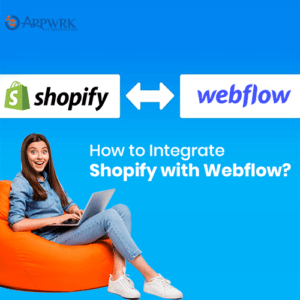
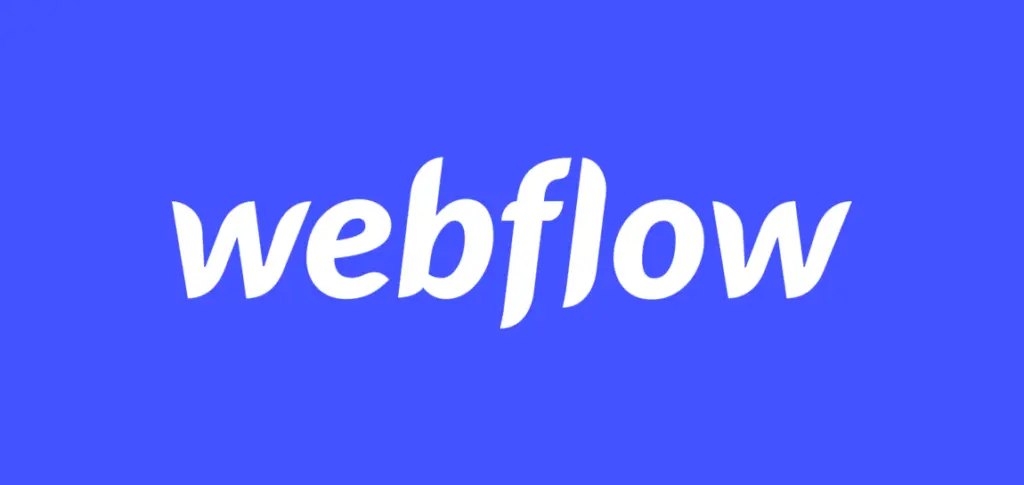
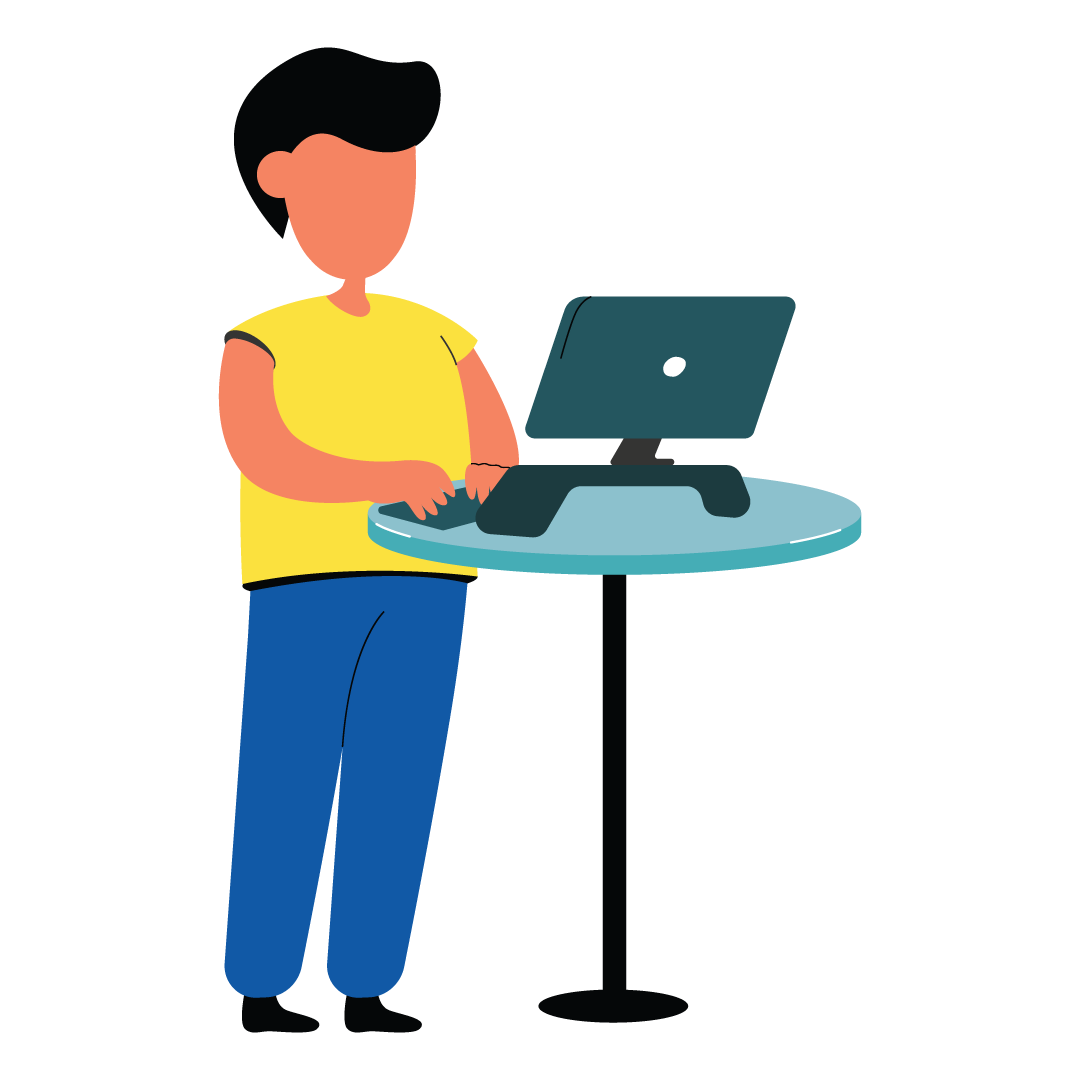
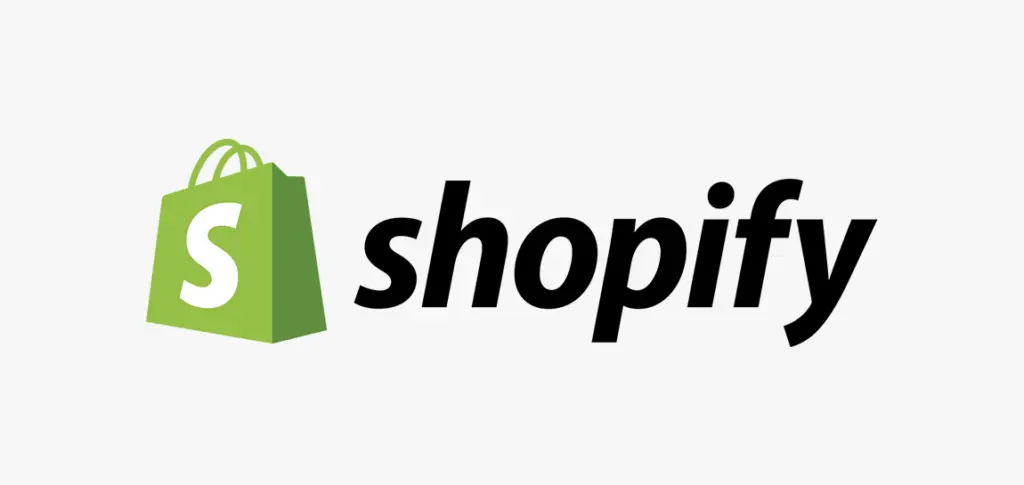
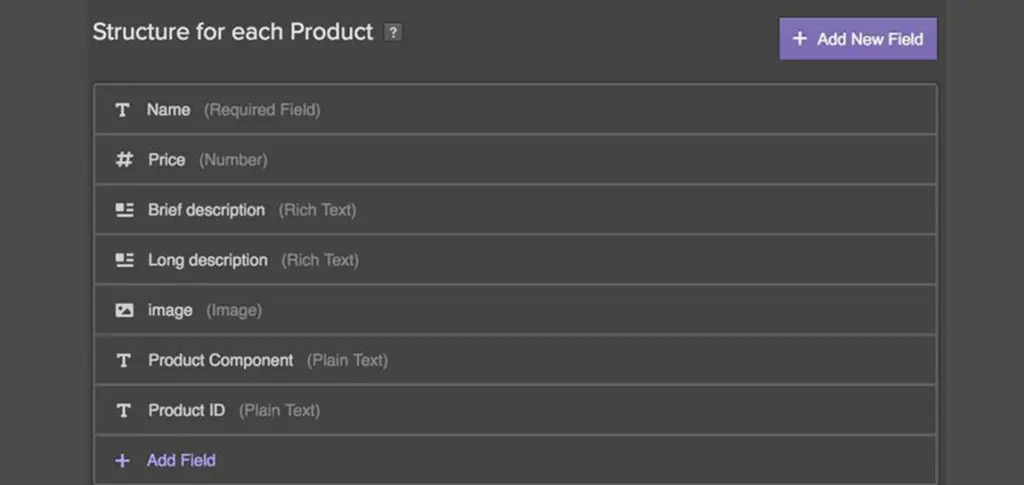
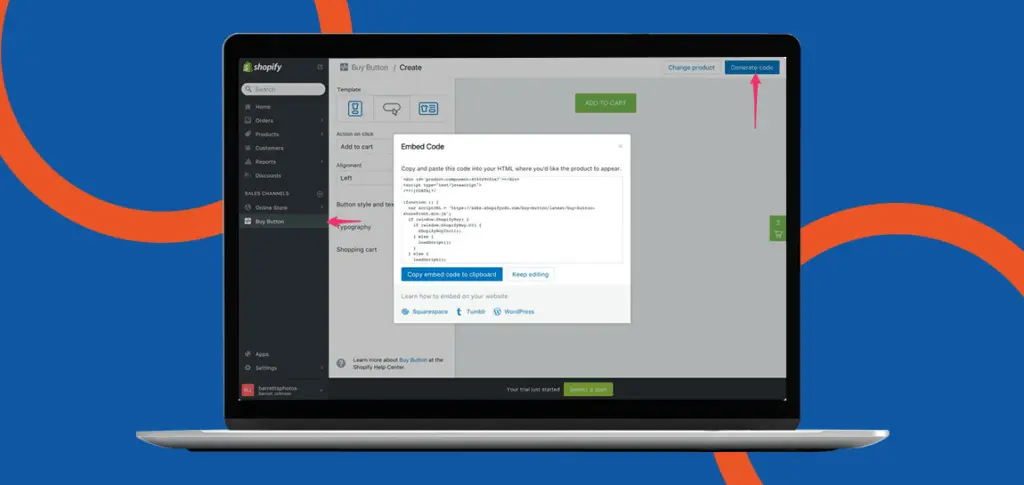
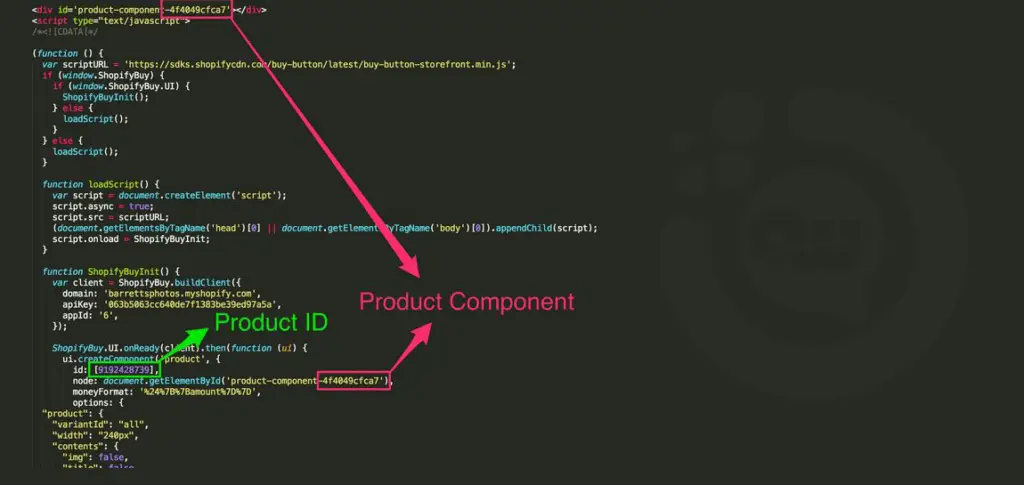
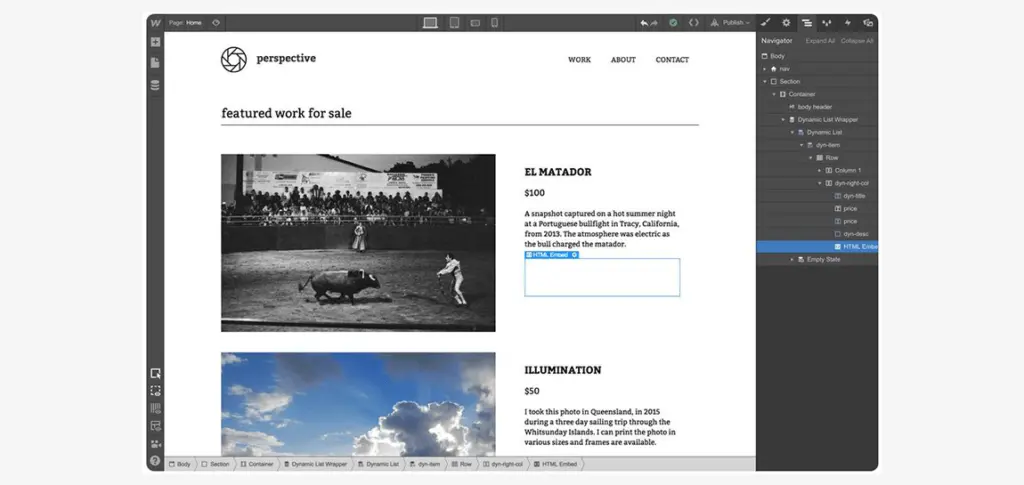

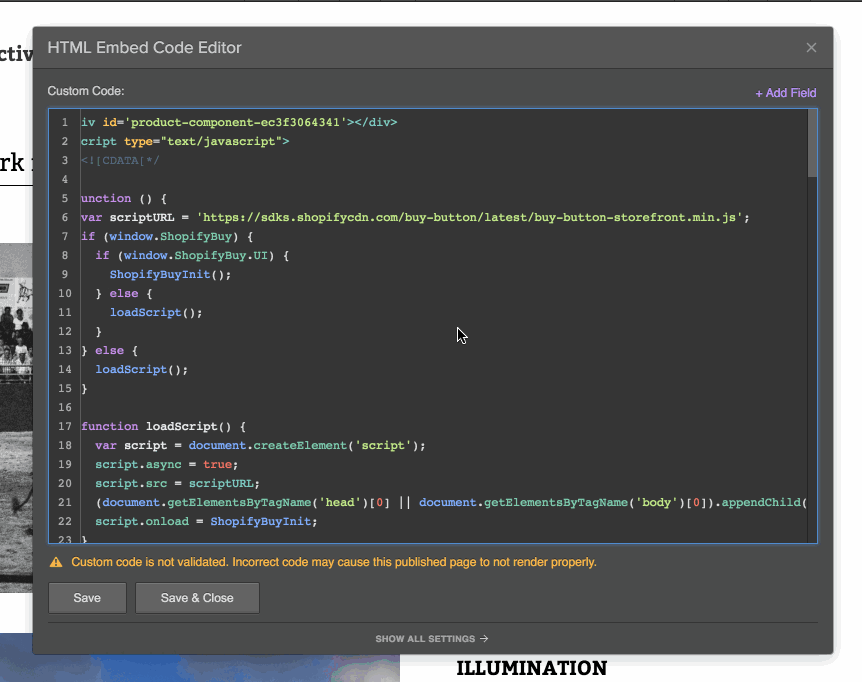
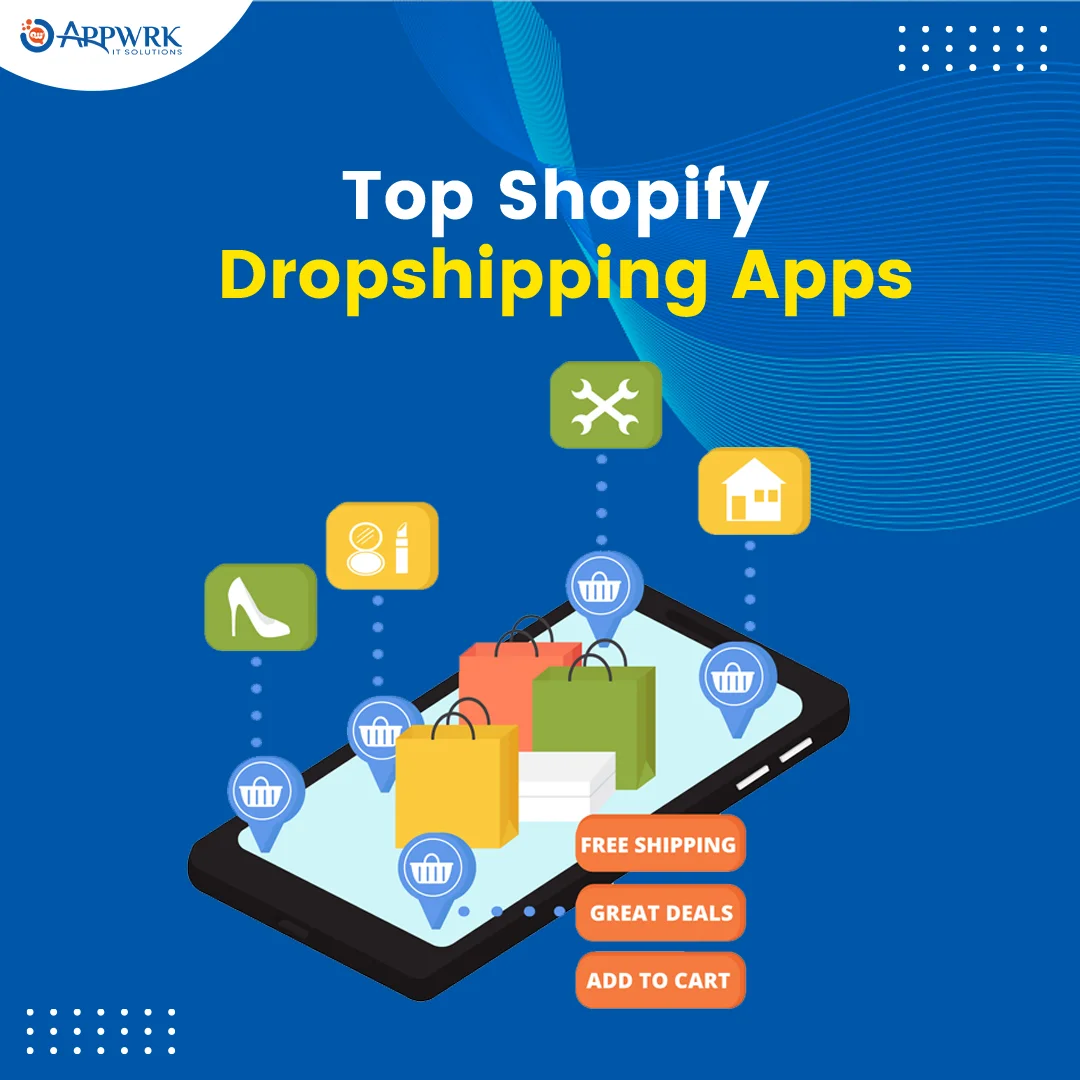
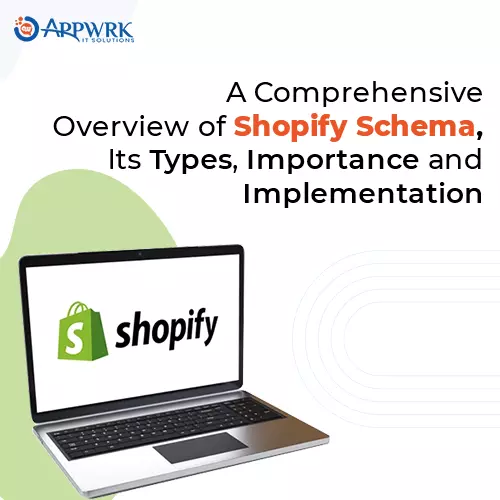



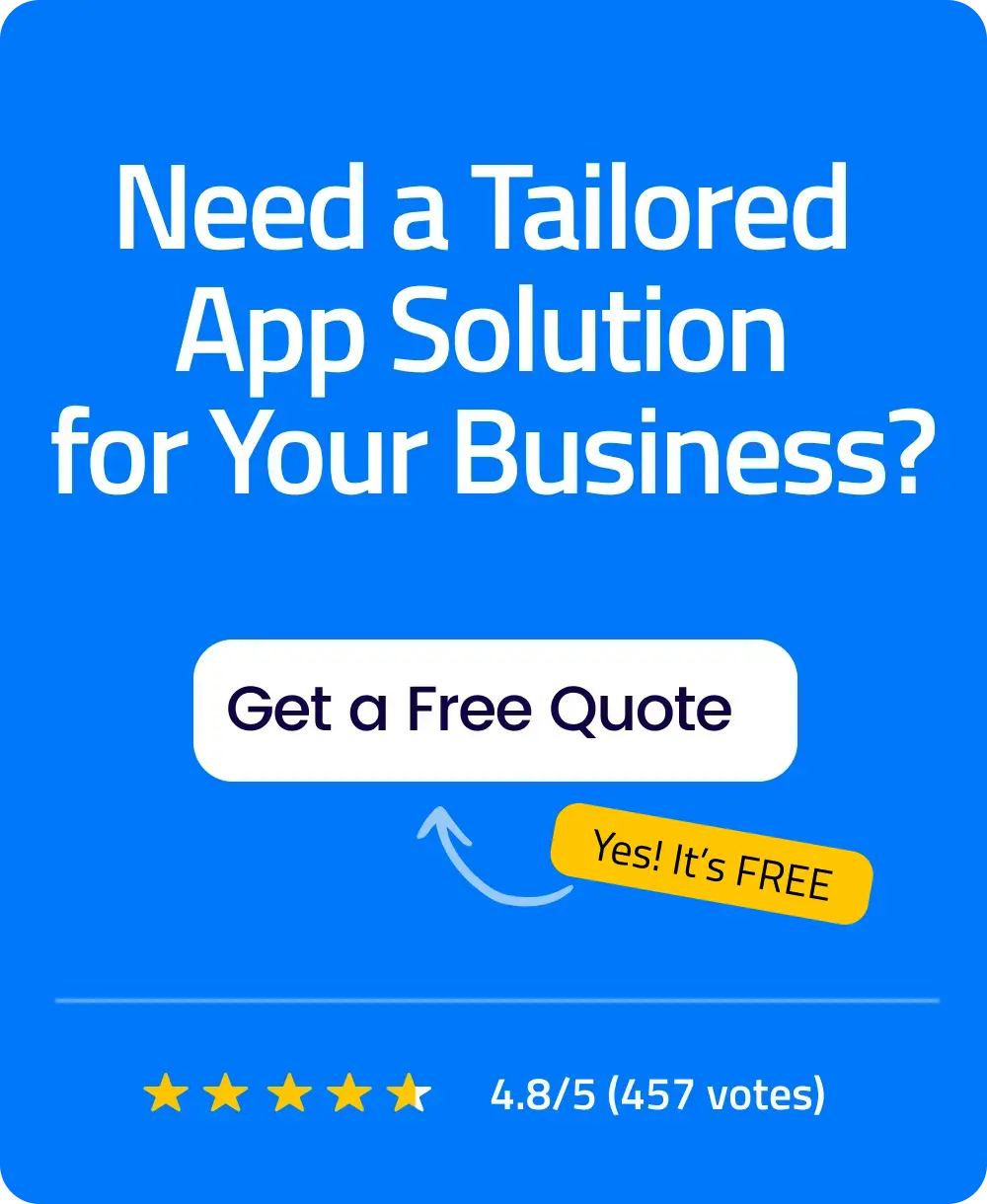 Free Quote
Free Quote